Installing the Usercentrics Unity Package¶
Download¶
Download the latest release of our Unity Package.
Static Linkage Support for iOS
Because we use ExternalDependencyManager, the project output when building for iOS, will be a CocoaPods workspace, which offers an option to Link frameworks statically. If you need support for Static Linkage on iOS, please download the latest package with the -static suffix. *e.g. Usercentrics-2.X.X-static.unitypackage.
Install¶
Prerequisites
- Android 5.0 (API 21), or higher, for the Minimum API Level and Android 12 (API 31) for the Target API Level
- Java version 8 or 11 depending on the Unity Version
- Kotlin 1.7 or higher
- iOS 11 or higher
On Unity IDE¶
-
Drag and drop
Usercentrics.unitypackageinto your Unity project. Alternatively, you can select the package from the menuAssets > Import Package > Custom PackageExternalDependencyManager
If you have already imported ExternalDependencyManager for Unity in your project, you can deselect it in the pop-up, to keep your previous configuration.
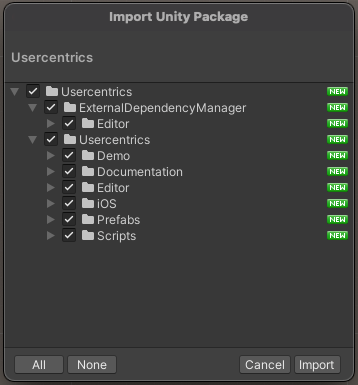
-
Click on "Import".
- From
Usercentrics/Prefabs, dragUsercentricsprefab into your Scene, this will represent the Game Object for our Banner.
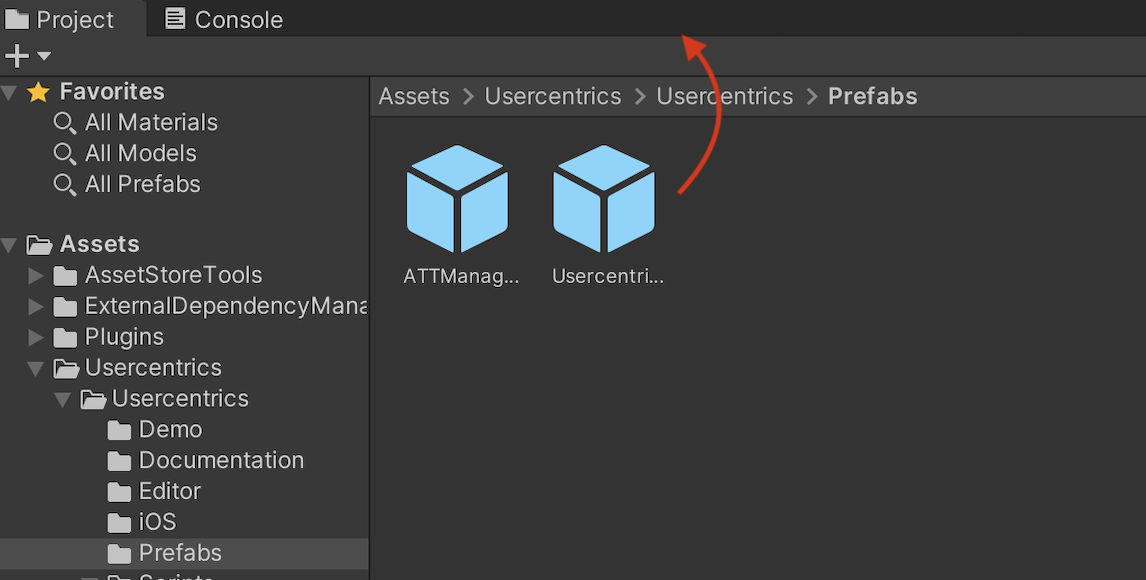
The name of this object needs to be Usercentrics.
Usercentrics Package is now installed, lets continue to Configure! 🚀
Troubleshooting¶
Unity Editor is NOT Supported
The Unity Editor is not supported at the moment. In order to test and debug the CMP you will need to run the project on a simulator or real device.
Supporting iOS & Xcode
Cocoapods must be installed for iOS builds to work, check their installation guide.
When opening the project built by Unity, you should always select the .xcworkspace file created by Cocoapods.
Dependencies
When Android is selected as Build Platform, the dependency manager will ask you to download the dependencies that Usercentrics needs. We recommend enabling Android Auto-resolution to handle this. Make sure you have downloaded all Android Build Support Modules including OpenJDK.
Internet Access is Required
The Usercentrics SDK needs internet in order to initialize. Make sure you enable a required connection in your Android Player Settings. File > Build Settings > Android (selected) > Player Settings > Other Settings > Internet Access > Required
ExternalDependencyManager and Building
When using this plugin for the first time, a popup will appear asking if you want to enable "Android Auto-resolution", we highly recommend to enable, since it's natural for some Android libraries have conflicting dependencies. Enabling this "auto-resolution", the plugin will take care of everything for you.
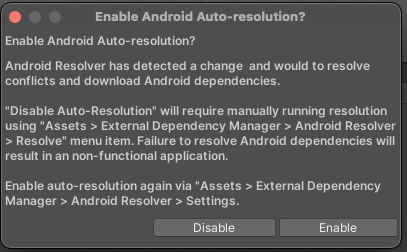
Dependency conflicts (Duplicate classes) or ExternalDependencyManager fails to resolve dependencies
If the auto-resolution process fails to resolve any conflicts, we advise you to modify your project's build configuration for Android. By doing so, you will not depend solely on the ExternalDependencyManager to download all dependencies. Instead, you allow Gradle to handle the resolution of dependencies and any emerging conflicts.
To do that you just need to follow these steps:
-
Go to File -> Build Settings -> Switch platform to Android
-
Go to Player Settings
-
Scroll to the last section "Publishing Settings"
-
Enable "Custom Main Gradle Template"
-
Enable "Custom Gradle Properties File"
-
Save & close
-
Go to Assets -> External Dependency Manager -> Android Resolver -> Settings
-
Make sure "Patch mainTemplate.gradle" & "Patch gradleTemplate.properties" are both enabled